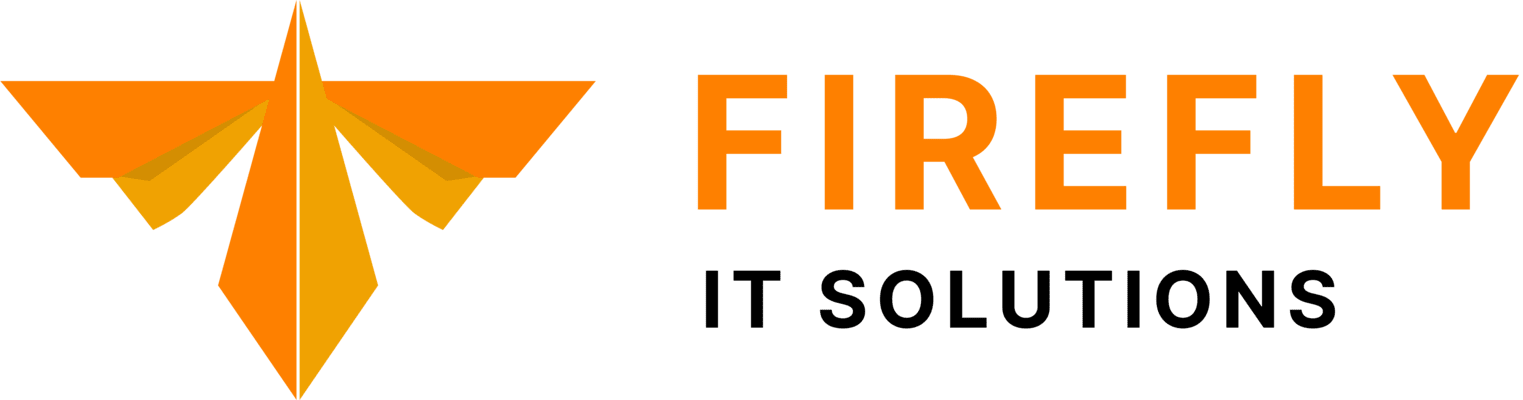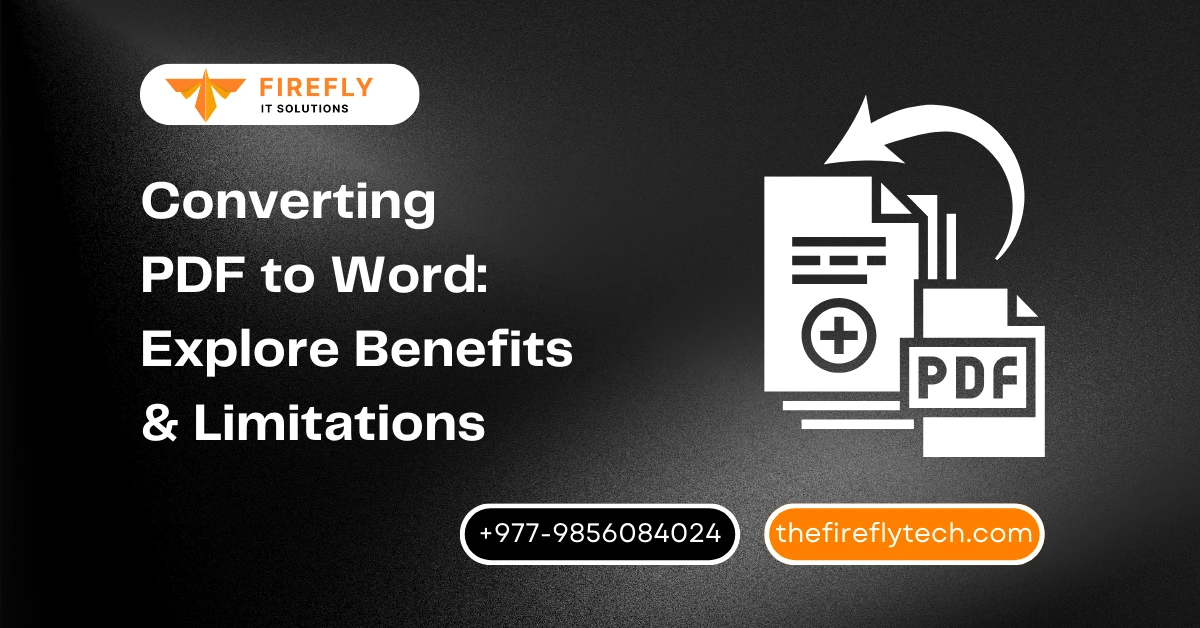Have you ever found yourself grappling with documents in PDF format when all you needed was to make a simple edit or collaborate with others easily? Have you ever received a document in PDF format that you desperately needed to edit?
PDFs are fantastic for sharing final versions of documents – they ensure consistent formatting across devices. But what if you need to make changes?
Converting PDF to Word documents can be a lifesaver. With its extensive suite of editing tools, Word allows users to easily modify text, format documents, and collaborate in real-time.
In this blog, we dive into the realm of PDF to Word conversion, exploring its benefits and limitations. understanding the pros and cons of converting PDF to Word can help you make informed decisions and streamline your workflow.
Through a detailed examination of the advantages and drawbacks, we aim to provide you with valuable insights into the conversion process.
So, let's embark on this journey together and discover how converting PDF to Word can revolutionize the way you work with documents.
#Benefits of Converting PDF to Word
#Editability
Ability to Make Changes Easily: One of the primary benefits of converting PDF to Word is the ability to edit documents effortlessly.
Unlike PDFs, which are typically locked in their original format, Word documents allow you to make changes on the fly. Whether you need to correct a typo, update information, or rearrange content, Word provides a user-friendly interface for quick edits.
Editing Text, Images, and Formatting: Converting PDF to Word gives you the power to edit not only text but also images and formatting elements. You can resize, move, or delete images, adjust font styles and sizes, and modify layout settings to suit your needs.
This level of control makes Word an invaluable tool for fine-tuning your documents to perfection.
#Compatibility
Word's Widespread Usage: Another significant advantage of converting PDF to Word is the widespread usage of the Word format. Microsoft Word is the standard word-processing software for millions of users worldwide, making it highly compatible with various systems and applications.
By converting PDF to Word, you ensure that your documents can be accessed and edited by a broader audience.
Accessible Across Different Devices and Platforms: Word documents are compatible with a wide range of devices and operating systems, including Windows, Android, and more.
Whether you are working on a desktop computer, laptop, tablet, or smartphone, you can easily open and edit Word files without any compatibility issues. This accessibility makes it convenient to collaborate on documents regardless of your device preferences.
#Collaboration
Easy Collaboration on Word Documents: Collaborating on documents is seamless when you convert PDFs to Word. Word's built-in collaboration features allow multiple users to work on the same document simultaneously, making it easy to share ideas, provide feedback, and make revisions in real-time.
Track Changes and Comments Feature: With Word's track changes and comments feature, you can keep track of edits made by different users and communicate effectively within the document.
Comments provide a space for discussions and clarifications, while tracked changes highlight modifications, ensuring transparency and accountability throughout the collaboration process.
#Searchability
Text Recognition in Word Enables Easy Searching: Converting PDF to Word enhances the searchability of your documents. Word's text recognition feature enables you to search for specific words or phrases within the document, saving you time and effort when looking for information.
Indexing for Better Search Engine Visibility: Additionally, Word documents are more easily indexed by search engines compared to PDFs, which can improve the visibility of your content online. By converting PDF to Word, you increase the likelihood of your documents being discovered and accessed by a broader audience through search engine results.
#Limitations of Converting PDF to Word
#Formatting Issues
Loss of Complex Formatting Elements: One of the main limitations of converting PDF to Word is the potential loss of complex formatting elements.
While basic text and simple formatting may convert seamlessly, more intricate layout designs, such as multi-column text, custom fonts, or advanced styling, may not translate accurately.
This can result in a document that looks different from the original PDF and may require extensive reformatting.
Potential Need for Manual Adjustments: Due to formatting discrepancies, you may find yourself needing to make manual adjustments after converting PDF to Word.
This could involve tweaking font sizes, adjusting margins, or realigning elements to ensure consistency and readability. While this process can be time-consuming, it is often necessary to achieve the desired result.
#Security Risks
Word Documents May Be More Vulnerable to Malware: Converting PDF to Word documents can pose security risks, particularly when sharing files online or downloading documents from unknown sources.
Unlike PDFs, which are generally considered more secure due to their static nature, Word documents can contain macros or other executable content that may harbor malware or viruses.
Sensitive Data Exposure During Conversion: There is also a risk of sensitive data exposure during the conversion process. When uploading PDFs to online conversion tools or sending them via email for conversion, you run the risk of unauthorized access to confidential information.
This is especially concerning when dealing with proprietary or sensitive documents.
#Image and Graphical Elements
Loss of Quality in Images and Graphics: Converting PDF to Word may result in a loss of quality for images and graphical elements.
High-resolution images may appear pixelated or blurry, and complex graphics may not render accurately.
This can be particularly problematic for documents that rely heavily on visuals to convey information or design aesthetics.
Issues with Embedded Objects and Diagrams: Similarly, embedded objects, such as charts, graphs, or diagrams, may not transfer smoothly from PDF to Word. Complex layouts with overlapping elements or grouped objects may become disjointed or rearranged, affecting the overall visual appeal and comprehension of the document.
#Complex Layouts
Difficulty in Retaining Complex Layouts: PDFs with complex layouts, such as tables, columns, or multi-level structures, pose challenges during conversion to Word.
While basic layouts may convert adequately, more intricate designs may be fragmented or distorted, requiring additional effort to reconstruct.
Layout Elements May Not Convert Accurately: Tables, columns, and other layout elements may not convert accurately from PDF to Word, leading to formatting errors or inconsistencies.
This can make it challenging to maintain the original structure and organization of the document, especially for content-heavy files with extensive formatting.
#Tools and Methods for Converting PDF to Word
#1. Online Converter
The Quick PDF: The quick PDF offers a user-friendly online conversion tool that combines the convenience of online converters with precision. With our platform, you can quickly and securely convert PDFs to Word documents while retaining the integrity of their content.
Pros of Using Online Converters
Convenience: Online converters are accessible from any device with an internet connection, making them convenient for quick conversions on the go.
No software installation required: Users can convert PDFs to Word without installing any additional software, saving time and storage space.
#2. Desktop Software
Adobe Acrobat: Adobe Acrobat is a comprehensive PDF solution that offers advanced features for creating, editing, and converting PDFs. It provides precise control over formatting and layout during conversion to Word.
Wondershare PDF element: PDF element is a versatile PDF editor that includes a conversion tool for converting PDF to Word and other formats. It offers intuitive editing tools and supports batch processing for efficient conversions.
Features of Desktop Solutions
Advanced features: Desktop software often provides more advanced features and customization options compared to online converters, allowing users to control the conversion process more precisely.
Offline access: Desktop applications can be used offline, making them suitable for users with limited internet connectivity or concerns about data privacy.
#3. Manual Conversion
Using Copy-Paste Method:
Manual conversion involves copying content from a PDF and pasting it into a Word document. This method is to the point and does not require any additional tools.
Pros and Cons of Manual Conversion
Pros of Manual Conversion:
Control over formatting: Manual conversion allows users to retain more control over formatting and layout, as they can adjust settings directly in Word.
No reliance on third-party tools: Since manual conversion doesn't involve using online converters or desktop software, there are no privacy or compatibility concerns.
Cons of Manual Conversion:
Time-consuming: Manual conversion can be time-consuming, especially for documents with complex layouts or large amounts of text.
Potential for errors: Copying and pasting content manually may result in formatting errors or discrepancies between the original PDF and the Word document.
#Best Practices for Effective Conversion
#1. Preparing PDF for Conversion
Check for Security Settings: Before converting PDF to Word, it is essential to check for any security settings that may restrict editing or copying content. Remove any password protection or encryption to ensure smooth conversion.
Simplify Complex Elements: Simplify the PDF by removing any unnecessary elements, such as large images, complex graphics, or embedded objects. This can help reduce the risk of formatting errors and ensure a smoother conversion process.
#2. Choosing the Right Tool
Document Size and Complexity: When selecting a conversion tool, consider the size and complexity of your document. Online converters may be suitable for smaller, straightforward documents, while desktop software may be better equipped to handle larger files or documents with complex layouts.
Ensuring Privacy and Security of Sensitive Data: If your PDF contains sensitive information, prioritize privacy and security when choosing a conversion tool. Opt for reputable services or software that offer encryption and secure data handling to protect your confidential documents.
#3. Post-Conversion Review
Check for Formatting Issues: After converting PDF to Word, thoroughly review the document for any formatting issues. Pay attention to font styles, spacing, and layout consistency, especially in areas with complex formatting. Make any necessary adjustments to ensure the document looks as intended.
Verify Text Accuracy and Completeness: Verify the accuracy and completeness of the converted text by comparing it to the original PDF. Check for any missing or incorrectly converted text, especially in areas with special characters, symbols, or non-standard fonts. Manually proofread the document to catch any errors that may have occurred during the conversion process.
By following these best practices, you can ensure a smooth and successful conversion from PDF to Word, minimizing potential issues and maximizing the benefits of editable, shareable documents.
#Final Say
Converting PDF to Word offers numerous benefits, including enhanced editability, compatibility, collaboration, and searchability. However, there are limitations such as formatting issues, security risks, and challenges with complex elements like images and layouts.
Choosing the right method for converting PDF to Word is crucial to achieving the desired results. Whether you opt for online converters, desktop software, or manual conversion, selecting the appropriate tool based on your document's size, complexity, and security requirements is essential.
We hope this blog has provided valuable insights into the topic of PDF to Word conversion. We encourage you to explore the various methods discussed and choose the one that best fits your needs.
With the right approach, you can unlock the full potential of your documents and streamline your workflow.
#FAQs
1. Can I convert PDF to Word for free?
Yes, you can use The Quick PDF for free online, we allow you to convert your document from PDFs to Word. However, some desktop software solutions may offer more advanced features but typically come with a cost.
2. Will my document's formatting remain intact after conversion?
While basic formatting usually converts accurately, complex layouts may experience some discrepancies. It is important to review the converted document and make any necessary adjustments.
3. Are online converters safe to use for my sensitive documents?
Reputable online converters typically offer secure encryption and data handling. However, for highly sensitive documents, it is recommended to use desktop software or manual conversion methods to ensure maximum security.
4. What should I do if the converted document has errors?
If you encounter errors in the converted document, you can try using a different conversion method or tool. Alternatively, you may need to manually correct the errors in the Word document.
5. Which conversion method is the fastest?
Online converters typically offer the fastest conversion times since they do not require software installation. However, the speed may vary depending on factors such as file size and server load.
6. Will the quality of images and graphics be preserved in the converted document?
It depends on the conversion method and the quality of the original images. In some cases, there may be a loss of quality, especially for high-resolution images. Reviewing and editing images after conversion may be necessary.